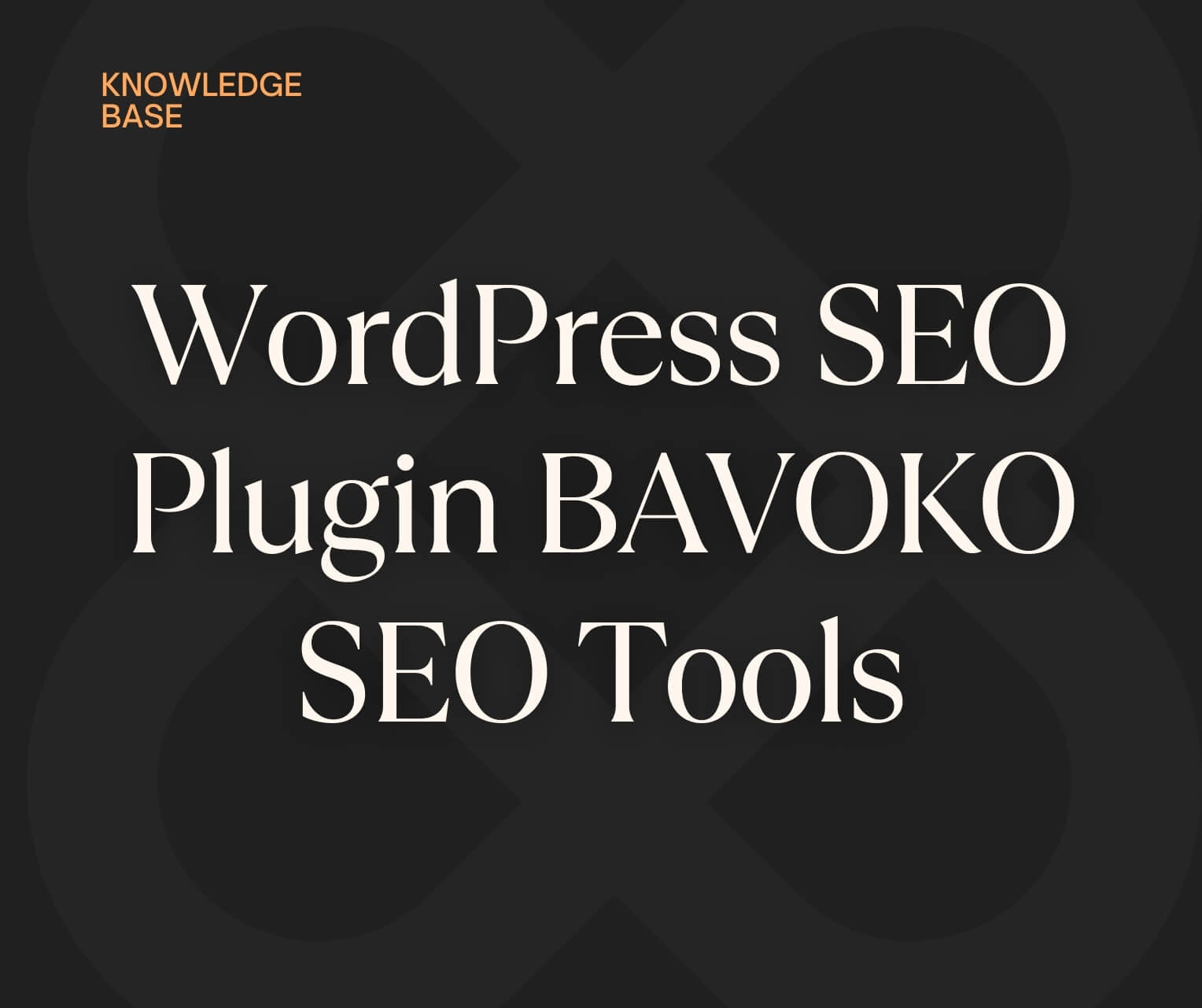As a web design and WordPress agency, our focus is not only on creating individual websites, online shops and digital platforms, but also on developing extensions and plugins for WordPress. In 2018 we launched the comprehensive SEO plugin "BAVOKO SEO Tools". This plugin not only allowed our users to manage common SEO settings such as metas, sitemaps and redirects, but also offered detailed onpage analyzes and ranking checks directly in the WordPress backend. With several thousand active users, the plugin was very popular.
However, due to our increased focus on agency work and the increased need for support, we have decided to stop further development of BAVOKO SEO Tools and have therefore created this FAQ to answer the most frequently asked questions and to help you seamlessly migrate to an alternative solution to help.
What functions does BAVOKO SEO Tools offer?
The plugin has 3 main areas:
1. SEO Analysis:
Ranking, onpage, performance and backlink data directly in the WordPress backend through the integrated crawler and the connected APIs.
- Detailed Onpage SEO Analysis:
-
-
- Configurable on-page crawler for analyzing content-related aspects such as titles, headings, texts and more in the WordPress backend. The PRO version provides additional data on technical and structural aspects of the website through an external crawler.
-
- Ranking Analysis & Keyword Research Tools:
-
-
- Link to the Google Search Console, storage of up to 25,000 keywords in the backend, detailed ranking analyses, effective keyword research tools and access to more data by linking to the BAVOKO API. Monitoring important keywords with a monitoring tool in the WordPress plugin.
-
- Backlink Monitoring & Disavow Tool:
-
-
- Provision of all data for a detailed backlink analysis. The disavow tool allows referring domains to be blacklisted and submitted to Google.
-
- Pagespeed & Requests Analysis:
-
- Performance analysis tools in the PRO version to identify long loading times. Extensive page speed and request data to identify pages with slow load times, loaded scripts and code production.
2. SEO Settings & Tools:
Some of the most commonly used SEO settings and tools included the following features:
- Dynamic Metas: Automatic generation of metas for complete post types.
- Internal Link Manager: One-click solution for better internal linking.
- Redirect manager: Automatic and manual 301 & 302 redirects.
- Permalink Settings: More SEO relevant permalink settings.
- Bulk tools: Edit Metas, URL Slugs & Meta Robots in one view.
- .htaccess & robots.txt: Easy access to .htaccess & robots.txt.
- Sitemap: Automatic XML sitemap generation.
- Social snippets: Facebook Open Graph Tags and Twitter Cards.
3. Content optimizers:
Analysis and optimization of individual pages during the analysis, at various points in the backend and in the frontend:
- SEO Suggestions
- meta
- Social snippets
- Content Optimization
- keyword research
- Internal links
- page performance
Is there still support for BAVOKO SEO Tools?
We also stopped free support for the plugin a year after stopping further development. However, you can hire us as an agency if you still need support.
Which alternative SEO plugins do you recommend?
Among the WordPress SEO plugins, our favorite is clearly “Rank Math”. In contrast to other well-known solutions such as Yoast SEO, Rank Math with its large range of functions offers the greatest overlap with BAVOKO SEO Tools. In addition to analyses, social media snippets, redirects, sitemaps and much more can also be set up.
What is the best way to migrate to other SEO plugins?
The migration from BAVOKO SEO Tools to other SEO plugins should be carried out with care in order not to jeopardize the previous SEO work. Unfortunately, there are no built-in migration functions, so the usual methods must be used here.
Manually: For smaller projects, the manual method might be effective. This would mean that all important SEO data is copied and pasted into the new SEO plugin one by one.
Database: However, for larger projects, manual migration might not be practical. In this case it would be advisable to hire a development team that is able to map the database tables correctly. This means creating a direct match between the fields in the BAVOKO SEO Tools database and the fields in the new SEO plugin. Once the mapping is set up correctly, the relevant SEO data can be imported into the new plugin this way.
Important: We always recommend making full backups of the website before making any changes. This is because it offers the security of being able to revert to a previous version of the website at any time if something goes wrong.
How does switching to a different plugin affect my saved data?
Switching to another SEO plugin keeps all your data safe on your website and database. However, it is important to note that not all data can be automatically transferred to the new plugin. Because of this, it is important to plan and execute the migration process carefully to ensure all relevant SEO data is transferred correctly. Additionally, we strongly recommend making a full backup of your website before beginning the migration to ensure that you can always revert to a previous version of your website in the event of an issue.
Is there an end date for using BAVOKO SEO Tools?
Technically, there is no set end date for using the BAVOKO SEO Tools plugin. You can keep using it as long as it is compatible with your current version of WordPress and your other plugins. However, we would like to point out that without regular updates and technical support, the likelihood of problems or conflicts increases over time. For this reason, we recommend that you plan and implement the switch to another actively supported SEO plugin to ensure the optimal performance and security of your website.
Conclusion
We hope these FAQs will help you answer your questions about BAVOKO SEO Tools and make the transition to a new SEO solution as smooth as possible. We thank you for your understanding and support during the development and use of BAVOKO SEO Tools. It was our pleasure to make this tool available and see how it has helped improve many websites' SEO efforts.